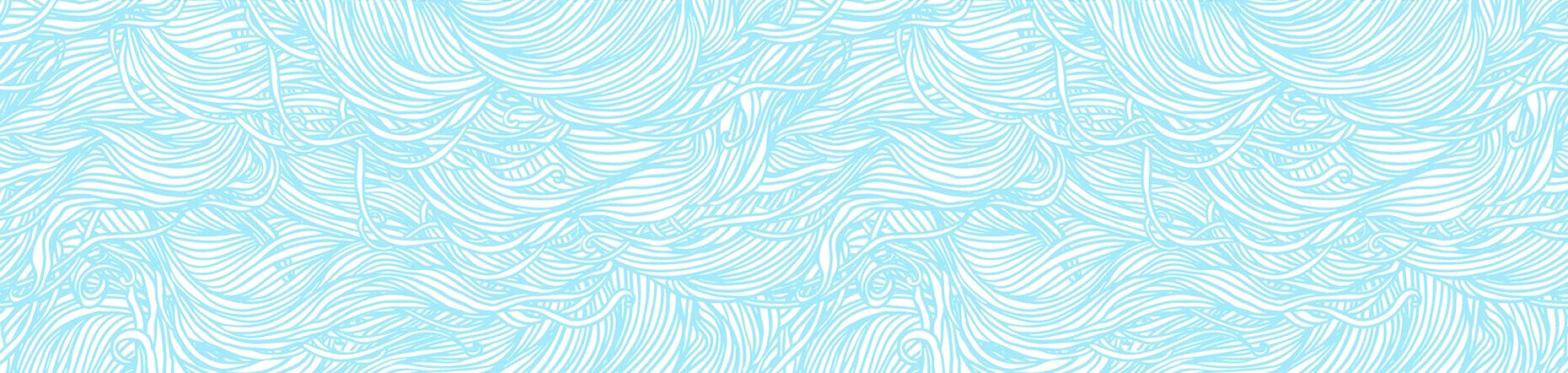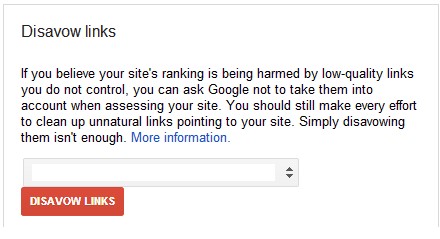When Google announced its Disavow tool in October 2012, it received a multitude of reactions from the World Wide Web; majority of these reactions came from website owners, SEOs and webmasters. Some felt relief, but many were disappointed. Since Google rolled out Panda and Penguin, we all knew that big G is gearing towards a “web purification process.” What we knew a few years ago about Google results is totally irrelevant now, what seemed like “backlinks can never hurt your site” isn’t true anymore. If you read between the lines, you’ll know that the ever-secretive Google “conclave” is aiming for better algorithms that will bury low quality and “spammy” websites into the pit and darkest recesses of the web. And they did and they strike where it hurts – backlinks.
There are multiple possible scenarios, why you are here right now, but my top three guesses are:
1. You saw your site’s ranking drop further and further each day after Penguin 2.0, and you want to save it before it’s forever trapped at the bottom of the pits.
2. You feel that your site was affected by the latest Google update and you’re trying to find out whether or not your website has been penalized by Google (silent treatment included).
3. You received a notification in Webmaster’s tools that your website is manually penalized for unnatural linking patterns.
If you are guilty of the third scenario, the Disavow tool and this post can help you, if you are number 2 or 1, you may need some other SEO work to recover, but read on, some tips here may become handy in the future.
Who needs to use the Disavow Tool?
When Google first announced this tool, they were pretty straightforward about who needs to use this tool and let me quote:
“If you’ve been notified of a manual spam action based on “unnatural links” pointing to your site, this tool can help you address the issue. If you haven’t gotten this notification, this tool generally isn’t something you need to worry about.”

Those texts were directly taken from Google’s official webmaster Central Blog. And the picture above is a warning pop-up you can expect to see, when you try to use this tool. The question now is, why are there many webmasters using this tool when they did not receive any manual penalty message or notifications? Let’s also consider the fact that all webmasters are to receive a warning prior to using this tool? Well, let me quote a blog post by Matt Cutts which was recently posted.
“Hmm. One common issue we see with disavow requests is people going through with a fine-toothed comb when they really need to do something more like a machete on the bad backlinks. For example, often it would help to use the ‘domain:’ operator to disavow all bad backlinks from an entire domain rather than trying to use a scalpel to pick out the individual bad links. That’s one reason why we sometimes see it take a while to clean up those old, not-very-good links.”
Alright, there you have it, two contradicting statements, something that usually cause panic among website owners, SEO and webmasters. Okay, to be fair and to clarify any misconception, Matt Cutts, did not say that a.) Everyone needs to use it. 2.) This statement should probably be taken by those who receive a warning, not those who didn’t.
If those statements clarify anything to us, it’s this – as long as you did not build your backlink network using sources that violates Google’s guidelines, your website is probably not suffering from a penalty, but is rather affected by previous algorithm updates that were rolled out. Before we all forget, remember that your site’s backlink network is just one of the 200 cues Google use to determine your ranking. It is also one of the easiest “cues” to manipulate and use to rank better on searches. Which brings forth all of these changes that Google is taking now to “purify” the web.
How to use Disavow effectively
As Google pointed out, the use of this tool belongs to a higher knowledge category. Here, I will try to make it sound as simple as possible, but if I miss out anything, please leave us a comment so we can answer your questions.
Steps you should take:
Note: Here, I will assume that you already have a Webmaster’s account which you have verified. If not, please go ahead and sign up for one.
1. Download the file with the information on the backlinks that are pointing to your site from the webmaster tools. To do this, login to your Webmaster tools account, choose the right website and look for “Links to your Site” option. This is found on the left side of the dashboard, just under Traffic. See screenshot below for reference.

2. Once you click on links to your site, you will be directed to the Links to your site page. Under the “Who links the most” column, click on more. You will then directed to a page which displays a table of the domains that are linking to your site. From here, click on download more sample links (see screenshot below for reference.)
![]()
3. Once you have this “backlinks list” file, you’ll have to go through it and look for possible spam links to be included in your disavow text file. Note: before you send Google this text file, try to communicate with the webmaster of the websites where the spammy or low quality comes from. Ask them to remove the links pointing to your website. This is a long process, but Google says disavowing these links is not enough.

4. If some of these links were not removed, create your disavow text file. The format of the .txt file should be in UTF-8 or 7-bit ASCII – with one link per line.
Tip: You can add more information on this text file. As long as these information are in their own line with # in front of it. See sample below (screenshot taken from Google Webmaster support page)

Tip: You can also disavow all links coming from a single domain by adding domain: before the URL
Sample: Domain: https://spamwebsite.com
5. Once you’ve completed your text file upload it to Disavow links page.
6. Wait for two months and check the links to your site section of your webmaster tools again. When you find out that the links on your text file is no longer listed, you can now file a reconsideration request to Google. Wait for a couple of weeks for Google’s response.
For more information on Disavow, watch the videos below:
What now?
If you’ve built the spammy types of links before to your website, you might be in danger of losing ranking and should you have seen a drop in rankings recently; Feel free to reach out to us and have us take a look at your link profile if that’s the case. There are a number of excellent tools that that can be used to find, detect, and clean dangerous links. Also check out our Penguin 2.o post on what can you do to better insulate yourself from the ongoing algorithm changes.